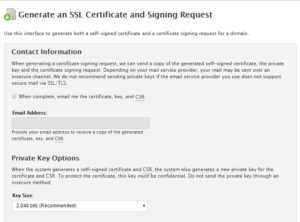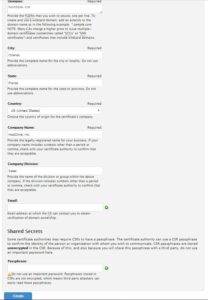How to Generate CSR and RSA Key via WHM
-
Once you are logged into your WHM (Web Host Manager), click on "Generate an SSL Certificate and Signing Request" located on the left side your WHM under "SSL/TLS".
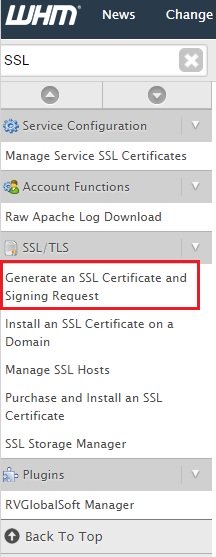
-
Leave the first field blank as pictured below. Use 2,048 bits Key size.
Fill in all the details as it relates to the domain name the SSL certificate is being issued to. Email and Passphrase fields are optional. Click "Create".
⚠️ If you are purchasing a Wildcard SSL, make sure you enter: *.domain.com
⚠️ If you choose to add a passphrase, DO NOT USE an important or secure password that your company uses
-
If you entered everything properly, the page will refresh and output three things:
-
The "Signing Request" is the CSR. It is important you copy/paste everything within this box from "- - - - -BEGIN CERTIFICATE REQUEST- - - - -" all the way down to "- - - - -END CERTIFICATE REQUEST- - - - -"
-
The "Certificate" is a self-signed SSL certificate that can be disregarded unless you do not plan on purchasing an actual SSL certificate with a certificate authority and wish to install this instead
-
The "RSA Key". It is important you copy/paste everything within this box from "- - - - -BEGIN RSA PRIVATE KEY- - - - -" all the way down to "- - - - -END RSA PRIVATE KEY- - - - -"
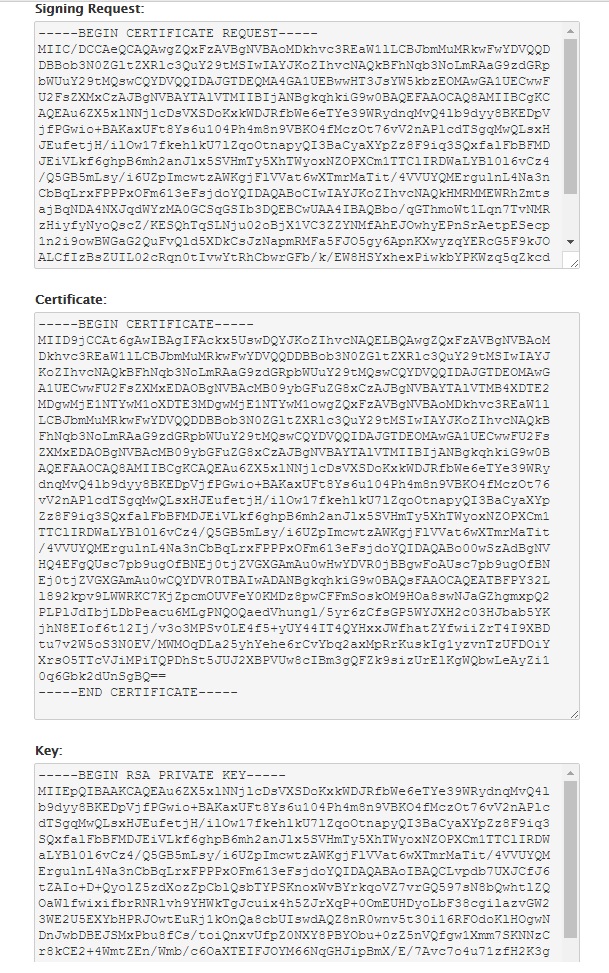
⚠️ It is very important that you copy down the CSR and RSA key as they will be required to order and install the actual SSL certificate once it has been issued.
-